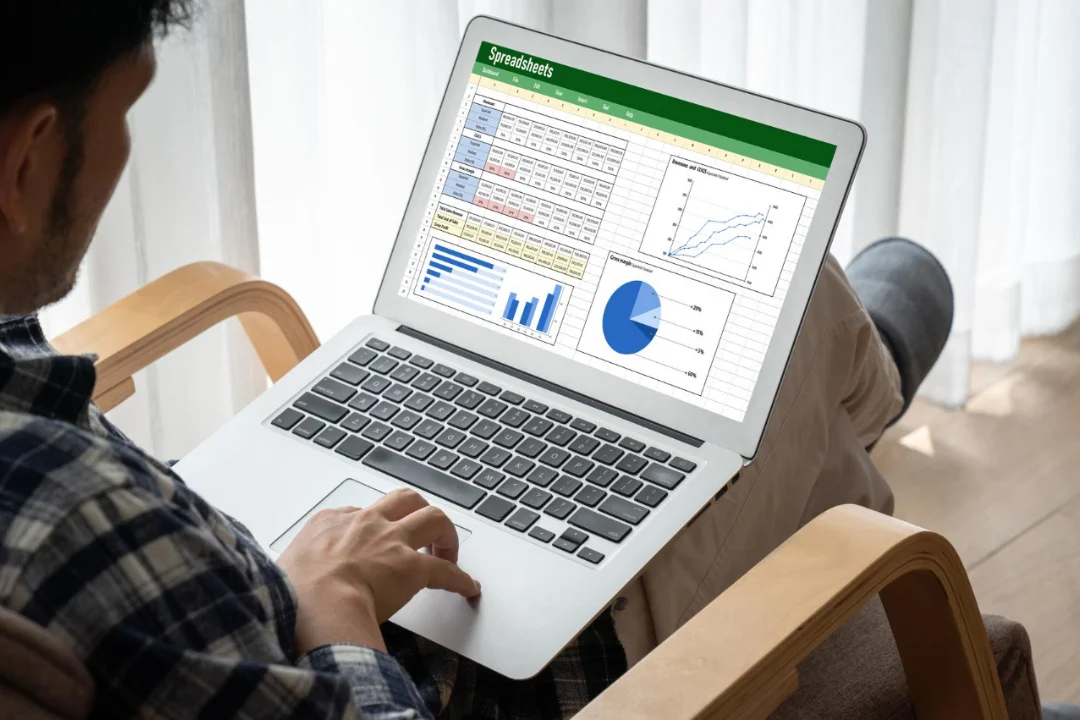
This course is ideal for those who would like to be able to work comfortably with Microsoft® 365 – Excel. Users who have a basic to good understanding and knowledge of Microsoft® Excel, and those who are keen to further their working knowledge of Microsoft® 365 – Excel, would benefit from this course.
DAY ONE
DAY TWO
Before the course each delegate will be asked to complete a Pre-Course Questionnaire to determine their individual objectives for attending the course. These objectives will be used by the Tutor to give on-target training that is focused on the individual delegates.
At the end of the course each delegate will be asked to complete a Personal Development Plan that can be used as part of future appraisals, and that will also be an important tool for management reference.
Total Investment: AED 2,600/- + VAT, which includes – Training Materials, Lunch and Refreshments. Discount available for multiple bookings.
This course is ideal for those who would like to be able to work comfortably with Microsoft® 365 – Excel. Users who have a basic to good understanding and knowledge of Microsoft® Excel, and those who are keen to further their working knowledge of Microsoft® 365 – Excel, would benefit from this course.
Please contact us for specific details on the courses we are running. Our Business Development Team will be happy to provide you with further details.
Before the course, each delegate will be asked to complete a Pre-Course Briefing Form to determine their individual objectives for attending the course. These objectives will be used by the Tutor to give on-target training that is focused on the individual delegates.
At the end of the course, each delegate will be asked to complete a Personal Development Plan that can be used as part of future appraisals, and that will also be an important tool for management reference.
Total ONLINE Investment: AED 2,850 + VAT

Tax Registration Number (TRN) 100044986600003 for VAT purposes in the UAE only